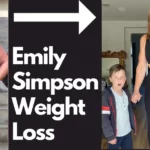One thing is for sure – it’s crucial to prioritize laptop security to safeguard our personal, financial, and business transactions. To help you with this, we’ve compiled a list of the top eleven tips for securing your laptop computer.
1. Install a Reliable Antivirus Software
Having reliable antivirus software is your first line of defense against malware, ransomware, and other online threats.
It performs regular system scans and provides real-time protection, so investing in a reputable antivirus solution, whether free or paid, is a smart choice that can prevent future losses.
2. Keep Your Software Up to Date
One often overlooked yet critical aspect of laptop security is updating your software. Developers frequently release updates to address security vulnerabilities and improve functionality.
Neglecting to update your operating system, antivirus software, and other applications leaves your system vulnerable to hackers. To stay protected, enable automatic updates to ensure your laptop receives the necessary updates promptly.
3. Configure Privacy Settings
Windows 10 privacy or other operating system settings are pivotal in safeguarding your personal information. By navigating to Settings > Privacy, you can adjust permissions for apps that access your data.
You can restrict access to your location, camera, microphone, and contacts, among other sensitive areas. Disabling the advertising ID also prevents personalized ads.
Taking the time to configure these comprehensive privacy settings can significantly strengthen your laptop’s security.
4. Use a VPN for Internet Connections
A VPN (Virtual Private Network) encrypts your internet connection, shielding your online activities from your Internet Service Provider (ISP), advertisers, and potential hackers. This is particularly important when using public Wi-Fi networks, which are often insecure.
Utilizing a VPN adds an extra layer of security and your privacy, effectively preventing unwanted snooping on your online activities.
5. Enable Your Firewall
Enabling your firewall is a proactive measure that monitors both incoming and outgoing network traffic, effectively blocking potential threats. It acts as a barrier between your laptop and cyber threats. Fortunately, many laptops come with a built-in firewall.
6. Stay Alert for Phishing Scams
Phishing scams are designed to deceive you into revealing personal information, such as usernames, passwords, or credit card details. They often arrive in the form of misleading emails or texts, masquerading as reputable sources.
Be vigilant and avoid clicking suspicious links or downloading attachments from unknown senders. Look out for telltale signs of phishing scams, such as spelling mistakes, generic greetings, and unofficial email addresses.
7. Regularly Back Up Your Data
Regular data backups are essential to protect against hardware failures, ransomware attacks, or accidental deletions.
You can utilize external hard drives, cloud storage, or a combination of both. For example, Windows 10 offers built-in tools like File History and Backup and Restore, making it convenient to back up and recover your data.
8. Use Strong, Unique Passwords
Strong, unique passwords are crucial for safeguarding your laptop and online accounts. Avoid common choices like “password123” or your birthdate. Instead, create passwords that combine letters, numbers, and symbols.
It’s important to use different passwords for each account, and for easier management, consider using a reliable password manager.
9. Enable Two-Factor Authentication
Two-factor authentication (2FA) adds an extra layer of security to your online accounts. It requires a second form of identification, such as a text message or app notification on your phone and your password. By enabling 2FA, even if someone gains access to your password, they still can’t breach your accounts.
10. Encrypt!
Data encryption converts your information into an unreadable format, ensuring unauthorized users can’t decipher it. Even if someone gains access to your laptop, they won’t be able to read your encrypted data without the encryption key.
11. Regularly Clear Your Browsing History and Cookies
Your browser stores a wealth of information about your online activities, including browsing history, login data, and cookies. This accumulation poses potential privacy risks. To maintain privacy and bolster your laptop’s security, make it a habit to clear your browsing history and cookies regularly.
You can find this option in your browser’s settings. Additionally, consider using incognito or private mode for sensitive browsing, as these modes don’t store your browsing history or cookies.