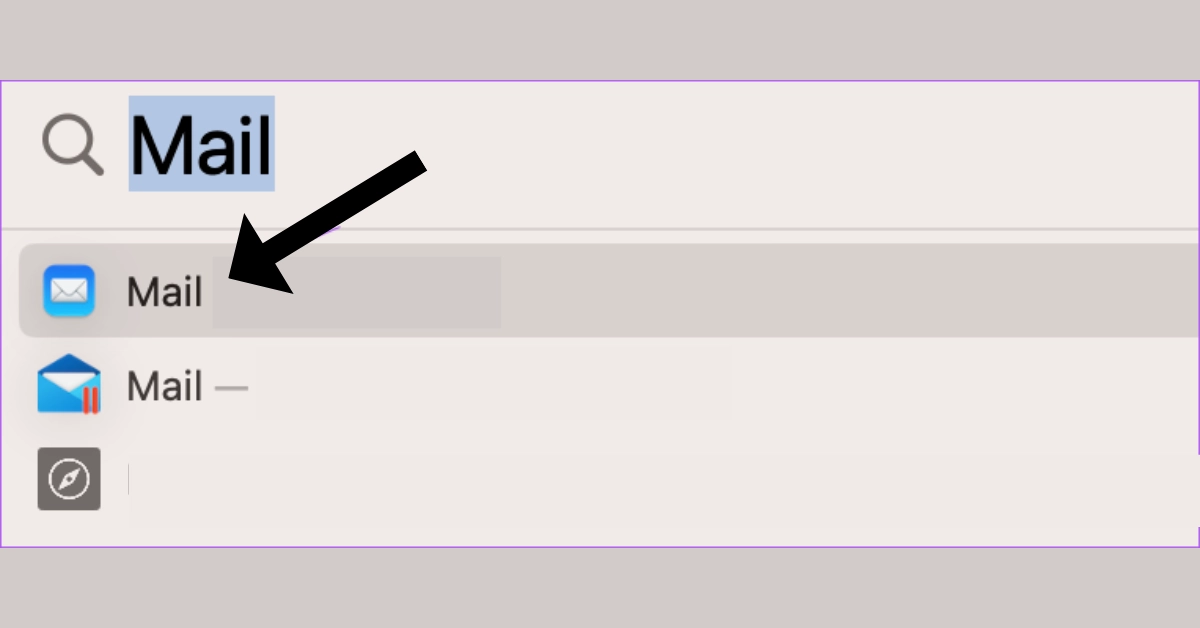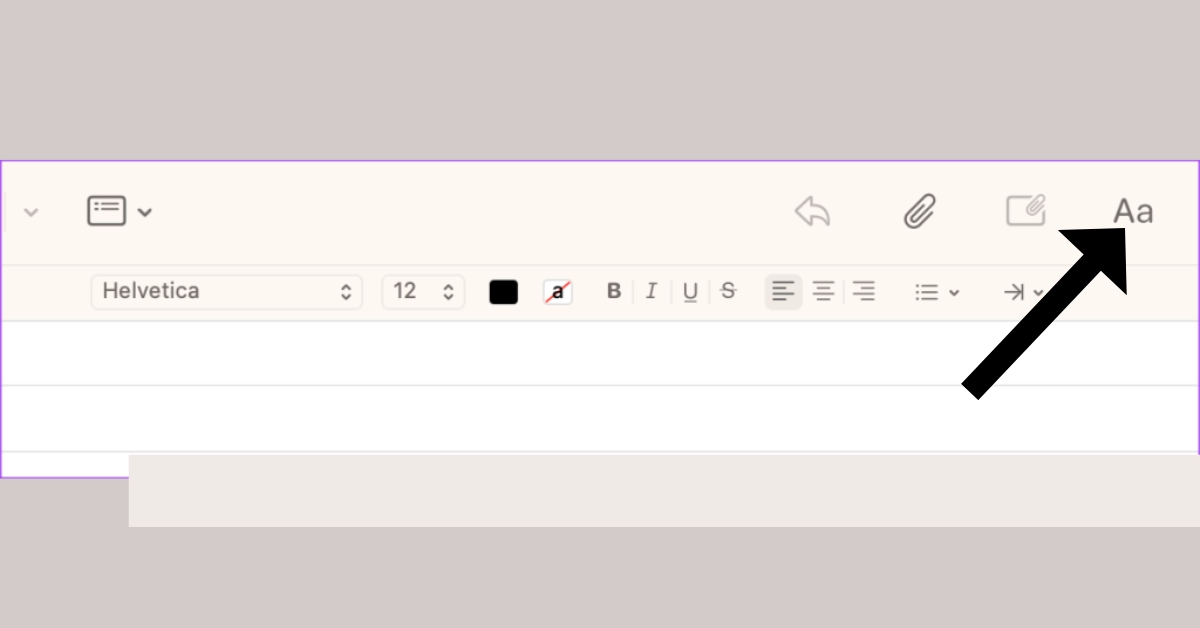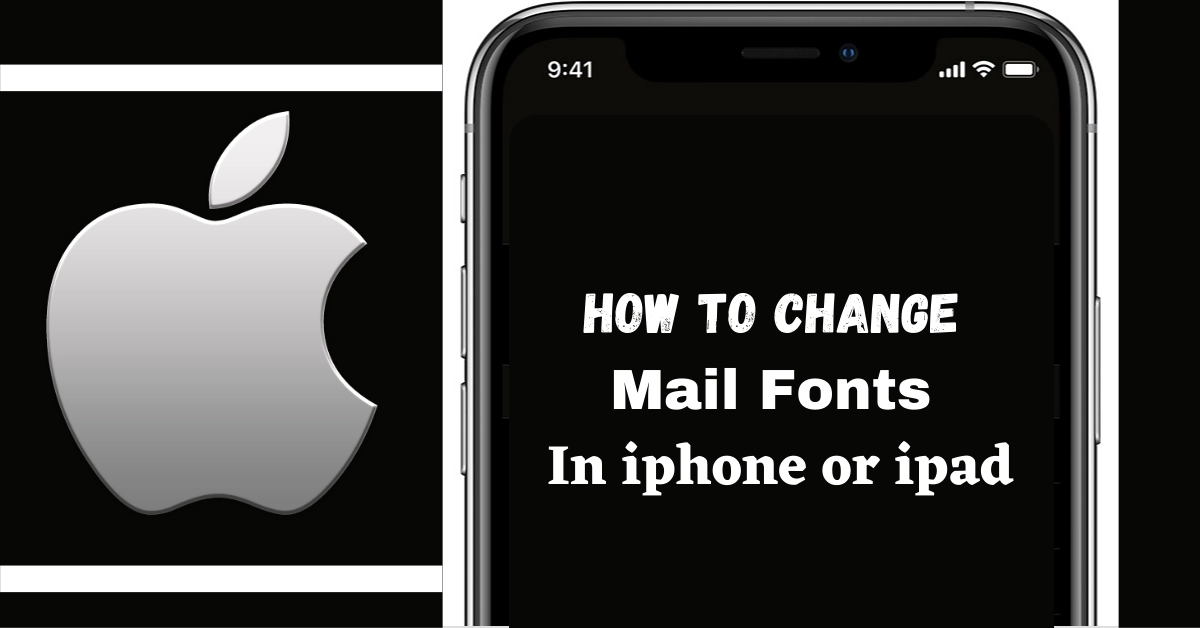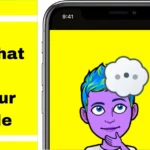When sending an email for a specific purpose, such as a business proposal or evidence of work for a job application, formatting the content becomes vital. Fortunately, the default Mail software for iPhone, iPad, and Mac has some formatting choices. You may adjust the font style of your text in addition to adding photographs or changing the text colour to accentuate whatever is relevant in your email.
This article will demonstrate how to modify the font style and size in Apple Mail on your iPhone, iPad, and Mac. To ensure a bug-free experience, use the app’s most recent version on your Apple devices.
Change The Font Style In Apple Mail On A Mac
On your Mac, you may change the default font in Apple Mail. This will make your emails stand out among your coworkers and classmates. If you prefer to compose emails on your Mac, here’s how to modify the font style and size in Apple Mail.
Step 1: Open Spotlight Search using the Command + Spacebar keyboard shortcut, then type Mail and hit Return.
Step 2: At the top, click the Compose New Message icon.
Step 3: Type your email message and pick the text you wish to modify the font style of.
Step 4: In the window’s top Menu Bar, click the Format (Aa) icon. A new Menu Bar will appear, allowing you to format text in Apple Mail.
Step 5: Click the font drop-down menu to alter the font style. You will be given several preset font styles. Click on Show Fonts to see additional font style possibilities. You may modify the size and colour of the font.
Step 6: To change the size of your email text, pick it and then click the font size drop-down menu.
Step 7: After you’ve chosen the font style and size, input the recipient’s email address and click the Send button at the top.
Why is your iPhone’s screen dimming? 10 Surprising Reasons You Didn’t Know Was dimming your iPhone Display! Discover the secrets behind your dimming screen, from hidden settings to mysterious bugs.
How To Change The Mail Fonts On Your iPhone?
Assume you don’t have your Mac with you, and you need to send a lovely email with some nice font styles. Text formatting is simple with the Apple Mail app on your iPhone or iPad. Both iPhone and iPad users should follow the same methods.
- Tap the text field after you start a new email.
- Tap the shape with a point to the left that shows up under the text space.
- Tap the sign that looks like a capital A and a small A.
- Tap Default Font.
- You will see a list of fonts. Tap one of them to choose it.
- You’ll see the font name you chose, and you can tap the text field to start using it.
Changing the type in an email has been hard for me. When there is already text in the mail, it doesn’t seem to like changing the style. In this case, selecting the words you want to change and then choosing a font seems to work best. This should change the type of text you chose.
In Mail’s font menu, you can also find many other ways to change the style. Explore the different settings on this page to learn how to change the font size and other parts of the font style.
If you found this article helpful, bookmark “thetecheducation.com” for more valuable content.