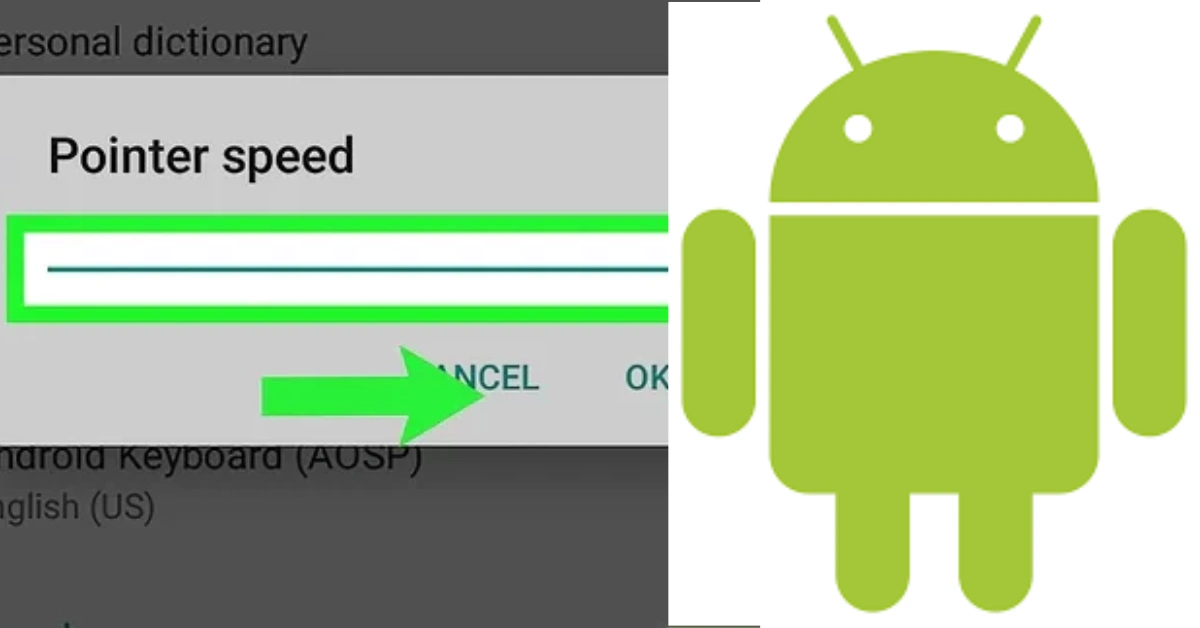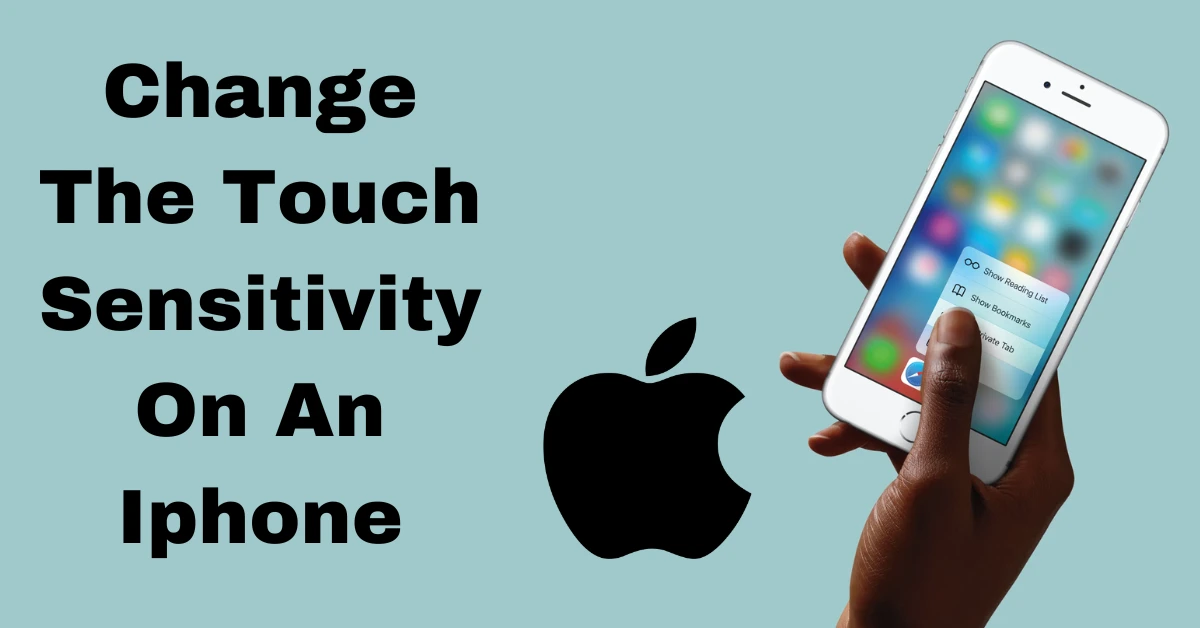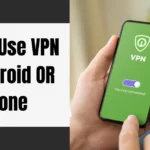Your smartphone only has two or three real buttons, so touching the screen is the main way to use it. But what if the touch input isn’t enough for you? You might have noticed a delay or want it to go slower. This guide will show you how to change how sensitive the touch screen is on an iPhone or an Android device.
There are a lot of ways to change how sensitive the touch screen is on your smartphone. On the Android side, you can change how long it takes to touch and hold, how fast the pointer moves, and turn on a mode that protects the screen. You can change the touch-and-hold delay and a setting called “Touch Accommodations” to make the iPhone easier to use. In the parts that follow, we’ll talk about all of these things.
How To Change Android Touch Sensitivity In 3 Ways
Here are three ways to decrease or improve touch sensitivity on your Android device. Let’s start by changing how long it takes for touch and hold to work.
1. Change the Touch and Hold Delay
When you tap and hold on many parts of the user interface, you can get more choices. But if you think you have to hold for a while before the option shows up, or if you think it shows up too fast, you can change how long you have to tap and hold.
We’re using a OnePlus device to show you how to do it, but the steps are the same for any other device.
Step 1: Open the app Settings.
Step 2: Click on additional settings.
Step 3: Click “Accessibility.”
Step 4: Select “Touch & hold delay” from the Interaction tab.
Step 5: Step 5: Select the appropriate choice. Short has the shortest touch-and-hold delay, while medium and long have slightly longer touch-and-hold delays.
2. Change Touch Sensitivity Using Screen Protector Mode
Most of us have screen protectors on our phones and tablets. However, if you use one that is too thick, it could make the touch screen less sensitive. Few Android devices, like the Google Pixel, let you change how sensitive the touchscreen is when a screen cover is on. Here’s how to turn that feature on.
Step 1: Open the app called Settings.
Step 2: Touch the screen.
Step 3: Turn the Screen protect mode switch on.
3. Change The Speed Of The Pointer On Android
Changing the speed of the pointer makes your Android device’s touchscreen more or less sensitive. How quickly you can move your fingers across a touch screen is based on how fast the pointer moves. If you speed up the pointer, you can move it farther on the touch screen with the same amount of movement, and vice versa.
Step 1: Open the app Settings.
Step 2: Click on More Settings.
Step 3: Touch the “Keyboard & input method” button.
Step 4: Change the speed of the arrow to suit your needs.
How To Change The Touch Sensitivity On An Iphone
We’ll now look at how to change the way your iPhone’s touchscreen works. First, let’s change how long it takes for your iPhone to vibrate when you touch it.
1. Change how sensitive the iPhone is to haptic touch
If you tap an icon or button on your iPhone’s screen for a longer time, you can bring up actions, options, and previews of content. The name for this is “haptic touch.” It has The. The. This controls how quickly a touch is thought to be finished, and as a result, an action, menu, or preview of information is shown to you.
Step 1: Open the Settings app and go to Accessibility.
Step 2: Choose “Touch,” then “Haptic Touch.”
Step 3: Choose between a fast or slow haptic sensation.
Press the image thumbnail for a long time in the Touch Duration Test area to see how sensitive the two modes are.
2. Use The Iphone’s Touch Accommodations Feature
The iPhone is a device for everyone because it has a lot of choices to make it easier to use. Touch Accommodations is a set of features on your iPhone that makes it easy for people who have trouble moving their hands to use the touchscreen. Here’s how to turn it on on your iPhone.
Step 1: Go to Accessibility in Settings.
Step 2: Tap on Touch followed by Touch Accommodations.
Step 3: Make sure the Touch Accommodations setting is on.
Here are all the choices under Touch Accommodations and how to use them:
Hold Duration: This button lets you change how long you can touch and hold something. You can lengthen the time it takes for your touch to be registered.
Ignore Repeat: The Ignore Repeat switch in Touch Accommodations lets you make your iPhone treat multiple accidental taps as a single tap. You can also set how long it takes for multiple hits to be counted as a single tap.
Swipe Gestures: If you turn on the Hold Duration option, you can make sure that it doesn’t affect the swipe motions. You can also change how far your finger has to move on the touch screen for a swipe to work.
Tap Assistance: If you want to tap a button on your touchscreen, but you have to swipe across the area of the touchscreen to get to the button, use the tap assistance feature and choose whether to register the first touch or the last touch.
Conclusion: Smartphone touch sensitivity can substantially improve user experience. You can change touch settings on iPhones and Androids. Android lets you alter pointer speed, touch-and-hold delay, and screen protector mode for enhanced sensitivity. To make iPhone touchscreens easier, set haptic touch sensitivity and use Touch Accommodations. This article will let you customize your device’s touch sensitivity to improve smartphone use.
Thank you for reading! We hope you’ll bookmark Thetecheducation.com and come back for more great content.