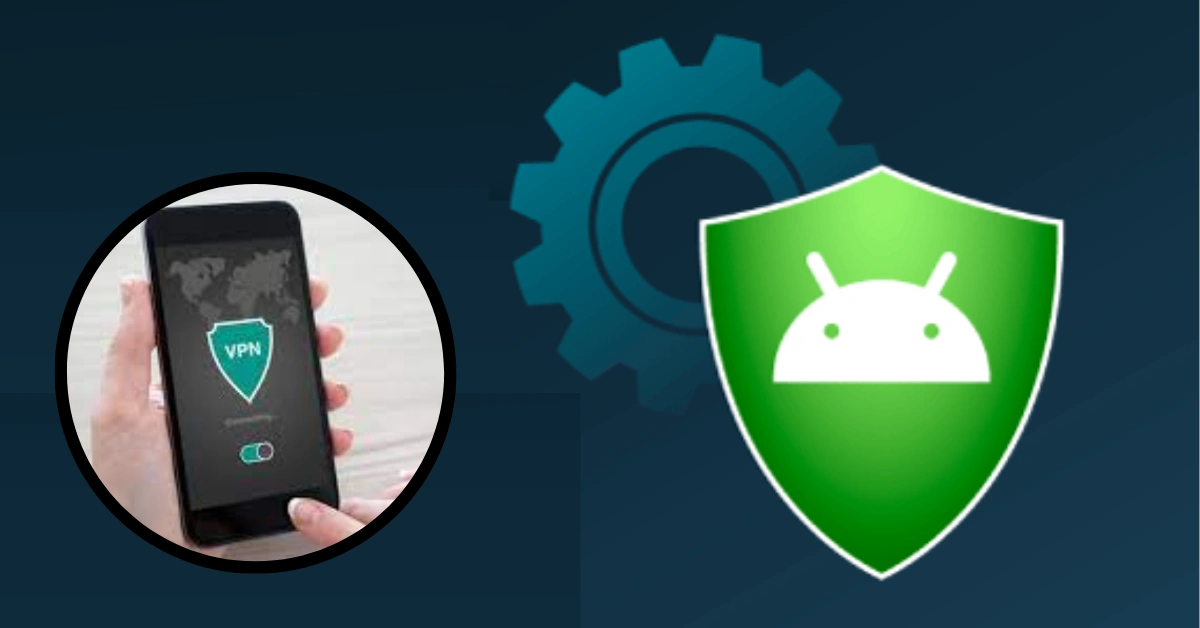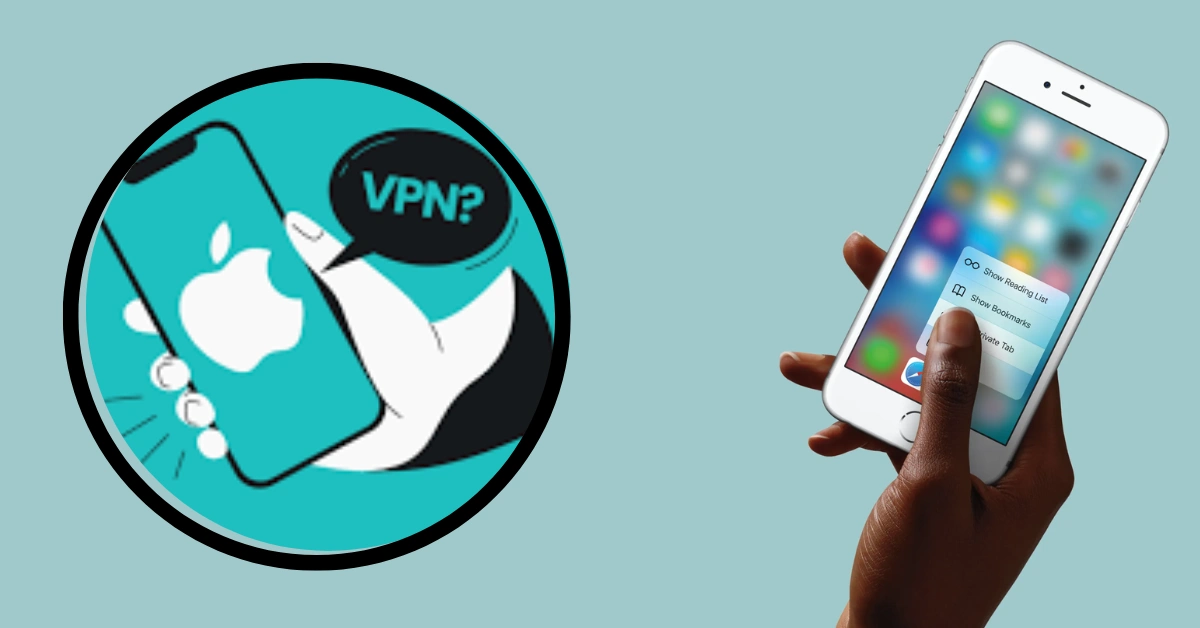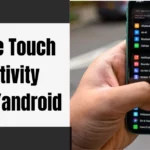Using a virtual private network (VPN) on your Android or iPhone is a great way to protect your online privacy and keep your internet link safe. With a VPN, you can easily secure your data, hide your IP address, and get to content that is only available in certain parts of the world. Setting up and using a VPN is easy, no matter if you have an Android phone or an iPhone.
In this guide, we’ll look at the steps you need to take to use a VPN on your Android or iPhone so you can browse the internet safely and quietly no matter where you are.
How To Use VPN On Android Phone
Android VPNs improve internet privacy and security. A VPN encrypts your internet traffic and hides your IP address, protecting your data while using public Wi-Fi or geo-restricted material. Android-specific VPN apps can be used on Android phones. This guide will teach you how to use a VPN on your Android phone to access the internet securely and privately.
1. OpenVPN
It is pretty simple to set up a VPN app for Android. First, check the website of your VPN provider to ensure that they support the VPN protocol (which is highly likely). Then, you must download the relevant VPN app configuration files (settings that show how each connection should work), which should be available on the website of your VPN provider. Keep in mind that these files are typically delivered in ZIP format, and you may need to use a file manager tool to extract them.
Because VPN client software is required to configure the VPN protocol with Android, you must also obtain the VPN app for Android from Google Play. You’re ready to proceed once you’ve extracted the client software and configuration files. Many VPN providers’ websites contain helpful tutorials on how to set up a VPN for Android phones, so utilize these as a resource if they’re available.
Others, on the other hand, may merely give the necessary files. In this instance, try checking their support pages for any mentions of VPN or configuration files, or proceed to Method 4 for a step-by-step explanation of how to configure the VPN app with Android.
2. IPSec/L2TP
Unlike the VPN app, L2TP/IPSec is natively supported by Android, so no additional VPN client software is required. Instead, you only need to obtain the list of VPN server IP addresses provided by your VPN provider, as well as your VPN IPSec pre-shared key.
As previously noted, this may be publicly accessible through your provider’s website; alternatively, you should be able to access it after logging into your VPN account. Follow the Android setup tutorial or the instructions provided by your provider, and you’ll have L2TP/IPSec established in no time.
3. IKEv2
You will need to download third-party client software to set up this VPN protocol unless you use a Blackberry or Windows mobile device, both of which support IKEv2 natively. Download and install the strongSwan VPN Client for Android directly from the Google Play Store. You will require your VPN provider’s server list, just as L2TP/IPSec; some providers additionally include a connection certificate file that you may download.
StrongSwan’s website outlines the general setup, file format, and keys required, however, the overall configuration is very similar to L2TP/IPSec. You will need to provide the server IP you want to utilize from your provider’s server list once again.
You will then be able to either use your VPN account login credentials for authentication (with the CA Certificate field set to “Select Automatically”) or “Import certificate” using the previously downloaded certificate file.
Learn how to make a YouTube playlist private on iPhone, Android, and the web with this comprehensive guide. Keep your playlists hidden from public view, control who can access your curated content, and maintain your privacy.
How To Use VPN On iPhone
iPhone VPNs improve online privacy and security. VPNs secure your data by encrypting your internet traffic and hiding your IP address. VPN software makes iPhone VPN setup and uses easy. We’ll show you how to use a VPN on your iPhone to browse safely and unblock content.
1. VPN App
Because OpenVPN cannot be configured directly on iOS, VPN software is required. The VPN app for iOS, which can be downloaded and installed directly from the Apple App Store, is specifically built for configuring VPN connections.
Fortunately, installing a VPN app on an iPhone is a simple process. After you have downloaded the app, you must visit the website of your VPN provider to locate and download the VPN app configuration files. Many VPN providers also offer useful setup tutorials on their websites, which you can refer to if they are available. In rare circumstances, the provider may merely supply the required files.
In such cases, you can look for references to the VPN software or configuration files on their support pages. To add the server, open each configuration file in the VPN program and tap the green “+” icon. Repeat this process until you’ve added all of the servers to which you want to connect.
It’s worth noting that, while the app can remember several servers, you can only connect to one at a time. After you’ve added the servers, all you have to do is enter your VPN credentials and connect.
2. IPSec/L2TP
Unlike OpenVPN, L2TP/IPSec is natively supported on iOS, therefore no additional VPN client software is required. Instead, you only need to obtain the list of VPN server IP addresses provided by your VPN provider, as well as your VPN IPSec pre-shared key. As previously noted, this may be publicly accessible through your provider’s website; alternatively, you should be able to access it after logging into your VPN account.
Navigate to the Settings app on your iPhone or iPad and select General >> VPN >> Add VPN Configuration. Simply select the protocol you want to configure under “Type” (on iOS, it’s displayed as “L2TP,” but don’t worry, it still uses IPSec encryption). Follow the iOS setup guide or the instructions provided by your provider, and you’ll have L2TP/IPSec enabled in no time.
3. IKEv2
Overall, VPNs are well supported by iOS. This includes IKEv2, which is not natively supported on many platforms – the only ones for mobile are iOS, Blackberry, and Windows. As with L2TP/IPSec, all you have to do is go to the Settings icon on your iPhone or iPad and select General >> VPN >> Add VPN Configuration. Simply select the protocol you want to configure under “Type” (in this case, IKEv2).
Locate the list of VPN server IP addresses provided by your VPN provider, select one, and enter it in the “Server” section on the settings screen. Connect after entering the rest of your VPN provider’s connection information, including your account username and password. It’s worth noting that some providers may utilize certificate authentication instead of your username and password; if this is the case, you’ll need to import these files before you can connect to your VPN.
Conclusion: Your Android or iPhone can easily protect your online privacy and internet connection with a VPN. A VPN lets you hide your IP address, encrypt your data, and overcome geographical limitations to access a variety of content. Configuring and using a VPN on an Android or iPhone is easy and secures your online experience. Follow the steps to fortify your digital presence and browse the internet with confidence.
If you liked reading this article then make sure to bookmark Thetecheducation.com for more useful content.