For iPhone users, Notes is a quite useful app that can help record their instant thoughts and make plan lists. So, it must be a headache if you find your notes disappear.
We’ll offer you several practical ways to recover your notes in this post. And in case you accidentally uninstalled the Notes app, we’ll also show you how to get it back.
How to Recover Recently Deleted Notes
If you cannot find your note in the app or just deleted the note by mistake, the first thing you should do is to check the Recently Deleted folder. Apple provides such a feature to back up deleted notes in case users want them back. After the deletion, the note will be stored in the Recently Deleted folder for up to 30 days. You can view and restore it at any time. But after that, the note will be permanently removed from your device.
Here’s how to recover recently deleted notes on iPhone.
Step 1. Open the Notes app on your iPhone.
Step 2. Make sure you are in the Folders interface. You should see the Recent Deleted folder there. Please open it.
Step 3. Once you enter the folder, please hit the Edit option in the top-right corner. Select the note(s) you want to recover and then tap on Move in the lower-left corner.
Step 4. Pick a folder to save the note. Then you can find the recovered note in the folder you chose.
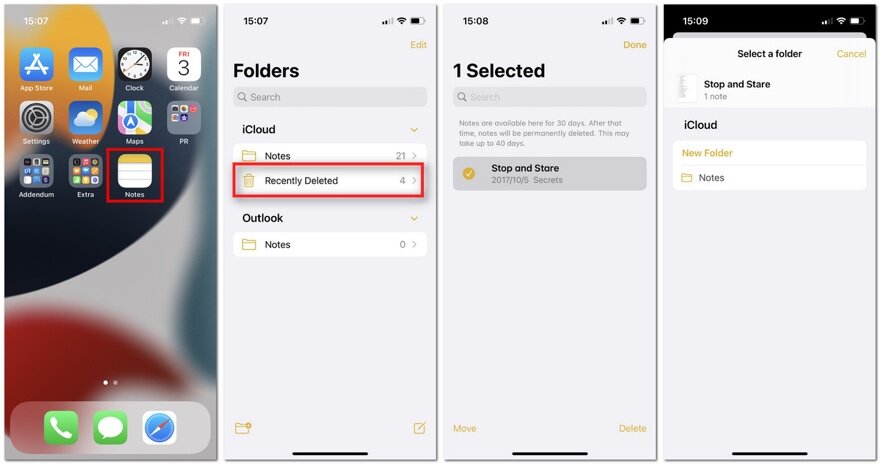
How to Recover Disappeared Notes Through iCloud
If you have backed up the missing note to iCloud, then you can simply get them back by turning on the iCloud sync. Please follow the steps below to retrieve disappeared notes using iCloud.
Step 1. Open the Settings app on your iPhone.
Step 2. Please hit your Apple ID under the search bar. Then scroll down and find iCloud.
Step 3. Toggle on Notes.
Step 4. Go back to the Notes app. Swipe down the screen from the top to refresh notes. And lost notes should appear by now.
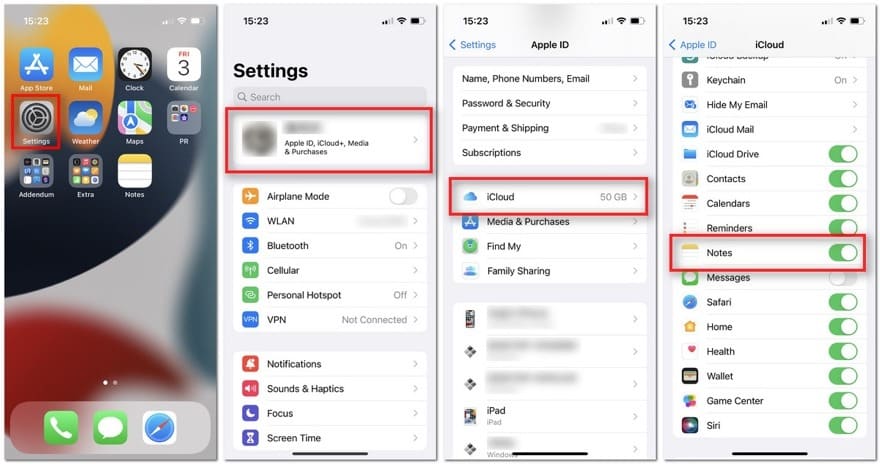
How to Recover Notes from an iTunes Backup
If you have backed up your iPhone data to iTunes locally, there may be a chance that your deleted notes are also stored in that backup file. In that situation, you can restore the backup file to get your notes back. But you may lose existing data that you saved on your iPhone recently. So, please be careful when choosing an older backup file.
Step 1. Open iTunes on your computer. Then connect your iPhone to the computer via a USB cable.
Step 2. Make sure you are in the interface of your iPhone details. If you use a Windows PC, then click Summary in the left panel. As for Mac users, you can go to the General tab directly.
Step 3. Then you should see the Restore Backup… button. Click it and restore your backup to your iPhone.
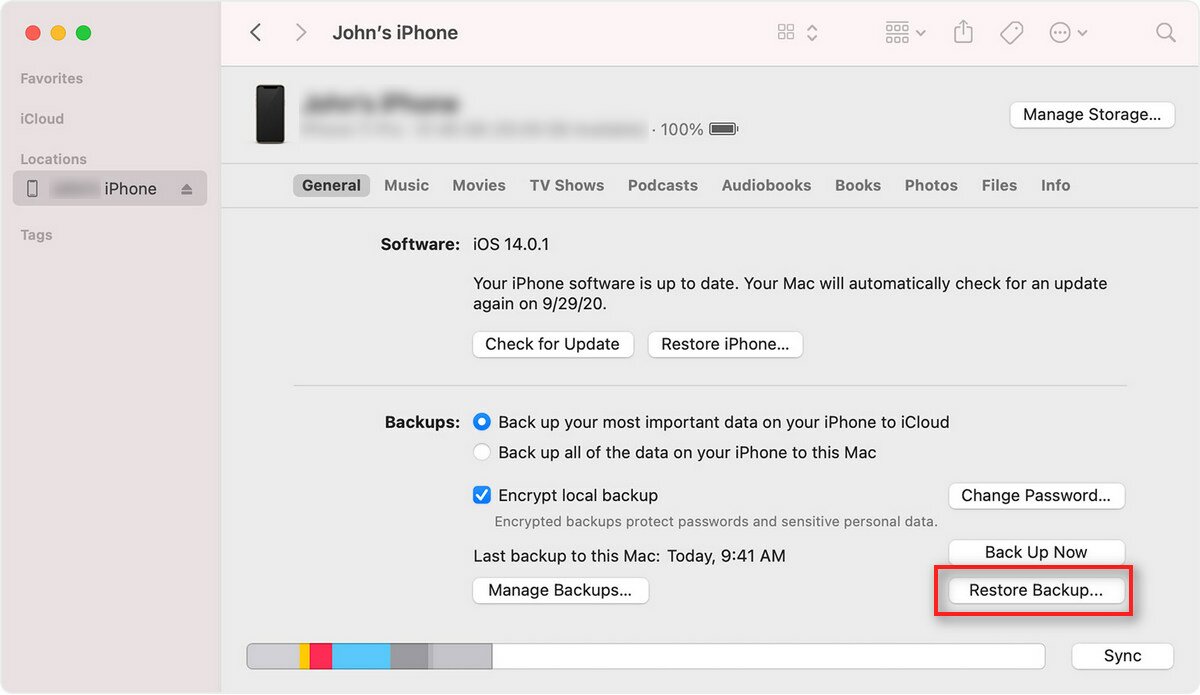
How to Recover Permanently Deleted Notes Without Backup
None of the methods above work? Then you may need a third-party data recovery tool to help you recover deleted notes on iPhone. One of them, Apeaksoft iPhone Data Recovery, is a great choice when you need to recover deleted or lost data from iOS devices. And compared with iTunes, it won’t overwrite the existing data on your iPhone. And the best part is that it allows you to preview the content ahead.
Step 1. Go to the official website of Apeaksoft to download the latest software package and install the program on your computer.
Step 2. Open the program and select iPhone Data Recovery in the main interface. Then please connect your iPhone to the computer via USB. Unlock your iPhone and trust the computer.
Step 3. Click the Start Scan button, and the program will scan the data on your iPhone immediately. This may take a while, especially when you have much data saved on the device.
Step 4. After scanning, you can view all scanned data. Please find the Notes type in the left bar. You can even choose to Show Deleted Only. If you find the note you want to recover, select it and click Recover in the corner to start exporting the selected data.
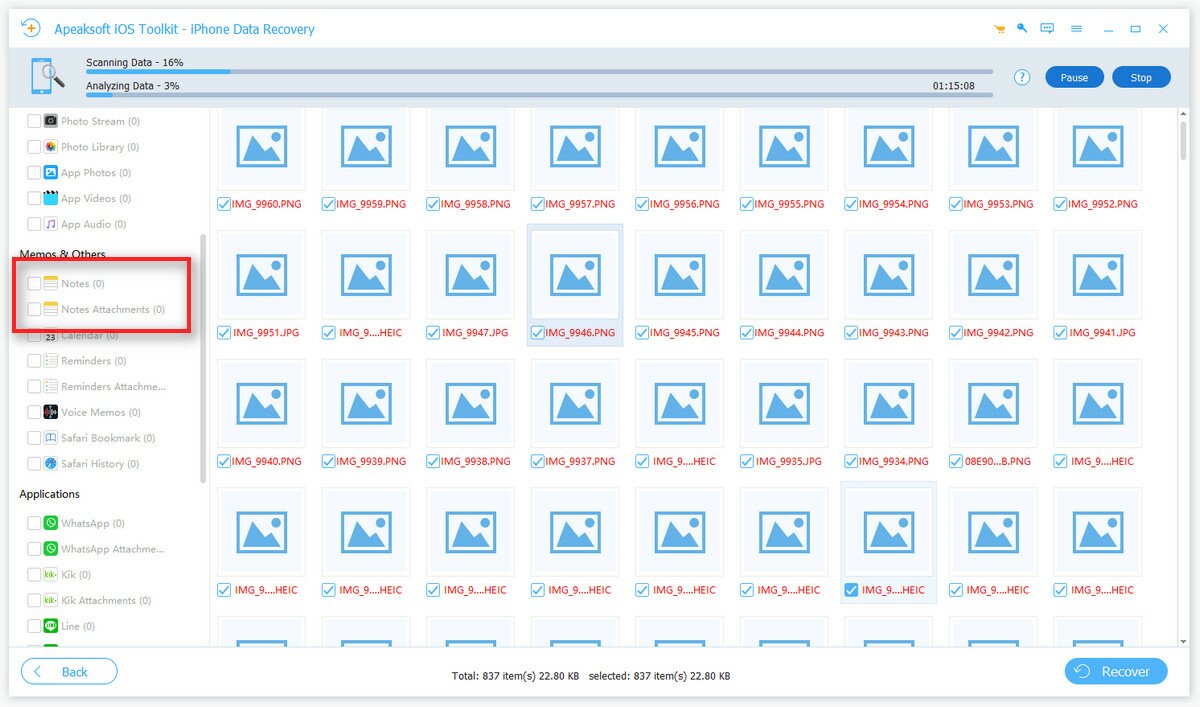
Besides notes, this tool enables you to easily recover other iOS data like photos, contacts, WhatsApp, call history, videos, apps, etc. For example, you can use it to retrieve deleted text messages on iPhone.
How to Recover the Notes App on Your iPhone
If you cannot find the Notes app on your iPhone, you can swipe down from the middle of your Home screen to wake the Search bar. Input “Notes” to see if it appears. If not, then it might be deleted somehow. In that case, please go to the App Store and reinstall the app to your iPhone.
By the way, if you need to recover notes after reinstalling the app, you can try the methods mentioned in this post.

