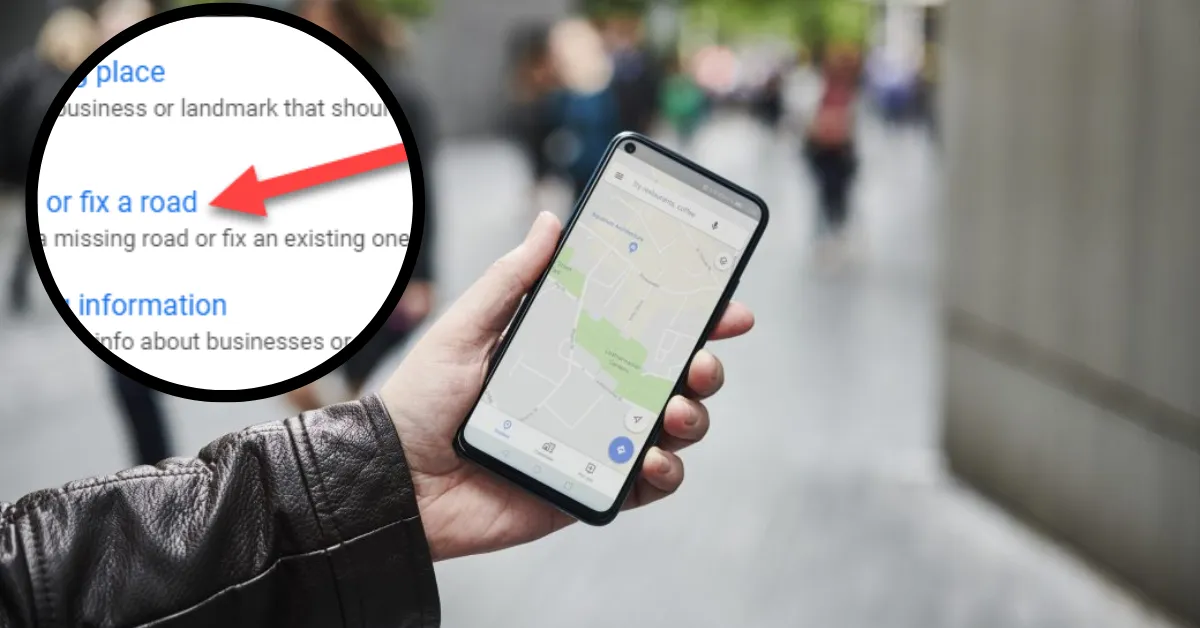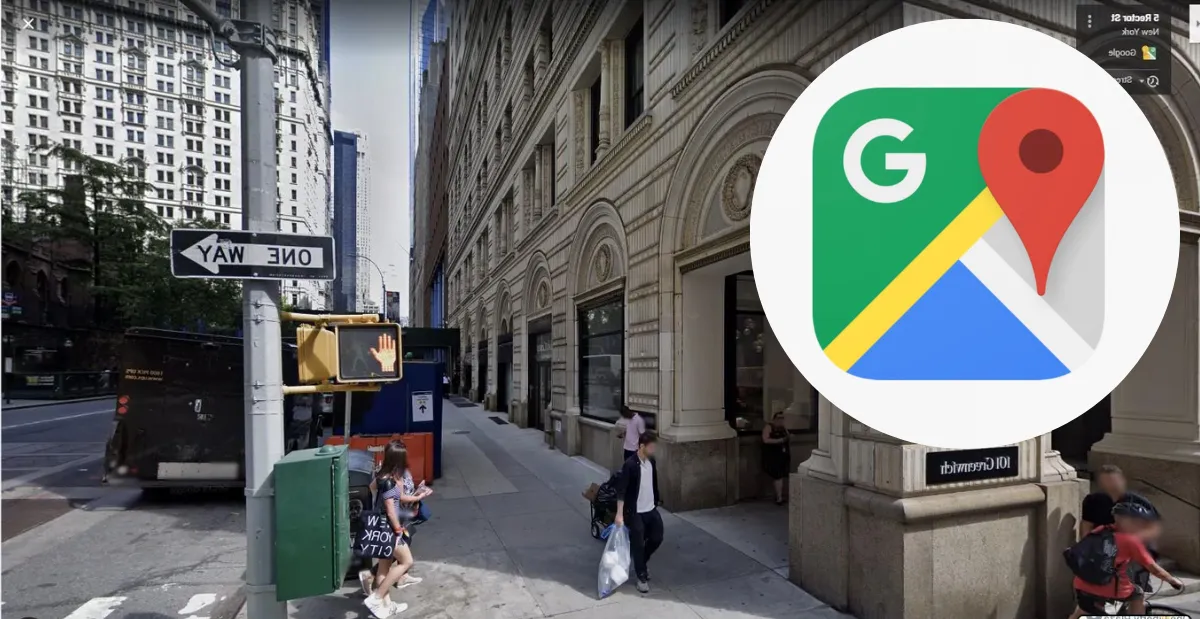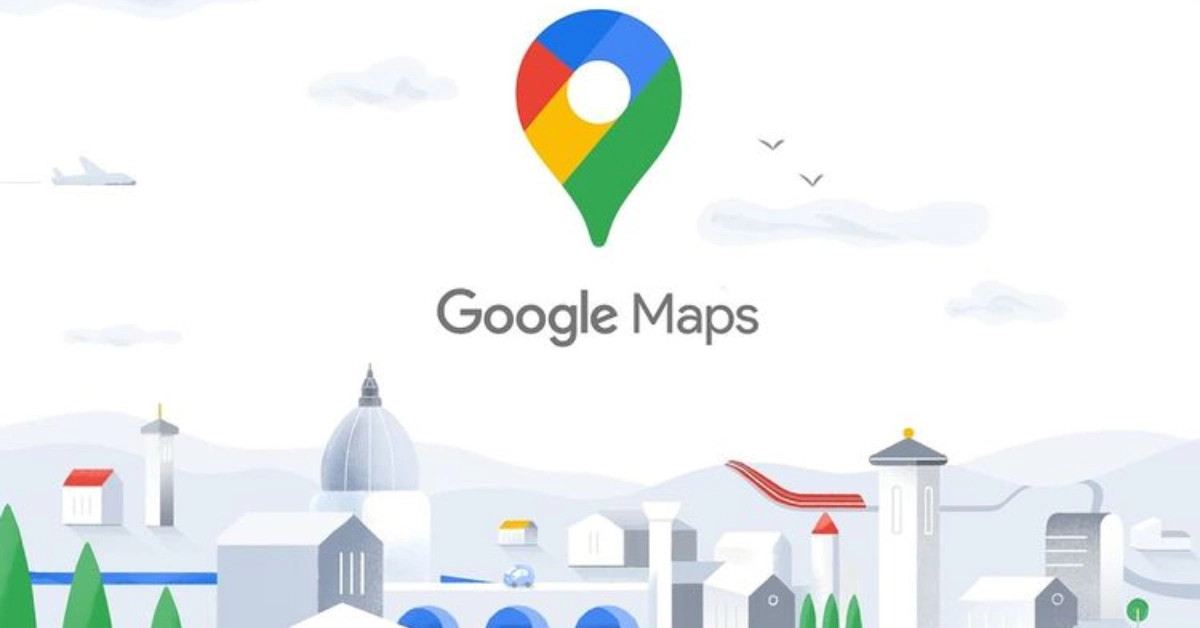Over the past few years, apps like Google Maps that help us find our way have become very important to us. Even though they are generally right, there are times when they miss some places. To stop this from happening, Google Maps lets users add a place or a missing address.
When adding a location or missing address to Google Maps, you need to pay attention to details like the location, place name, place type, etc. Additionally, you can also edit an established place in Google Maps to make them more accurate. So, let’s get right to it and show you how to do it.
Note: that Google will review any changes or additions to a place or business before they show up on the page.
How To Add A Missing Business Or Place To Google Maps
Adding an address to Google Maps is easy if you use the app or the official website. Follow the steps below to get it done.
Add A Business Or Place On Web
Adding a company or site to Google Maps online is easy and helps improve location data. Google Maps’ straightforward interface makes it easy to add new businesses or fill in missing facts about existing places. You can help millions of Google Maps users globally by doing a few easy steps online.
Step 1: Use this link to open Google Maps on any computer browser.
Step 2: In the top left area, click on the hamburger icon.
Step 3: Click on “Add a missing place” on this page.
Step 4: Put the name of the place you want to add first.
Step 5: Click on “Category” next.
Step 6: Choose the category for the place you want to add. All of these main categories have subcategories.
Step 7: Choose the subcategory that fits.
Step 8: Give information about where the place is. You can also add the place using the map. Then, use the Located within the option to add any other details if the place is located within another spot.
Step 9: Next, click “Add more details” to add business information, such as hours of operation, a website, photos, etc., that will help Google verify the place.
Step 10: Once you’ve put in all the important information, click the “Submit” button.
Add Business Or Place To Google Maps On phones
Adding a company to Google Maps on phones is easy. Google Maps lets users add new businesses or fill in lacking information about current places. You may add to Google Maps’ huge database by completing a few simple steps on your mobile device.
Step 1: Open the Google Maps app on your phone.
Step 2: Here, go to the menu choices and tap on Contribute.
Step 3: Tap the “Add place” button.
Step 4: Type in the name of the place you want to add and tap on Category.
Step 5: From the list, choose the right category.
Tip: Use the search bar to find additional categories or subcategories.
Step 6: Then, choose the subcategory from this list.
Step 7: Now, put it in place. The map can also be used to move the pin to the right place.
Step 8: Add more information if the place is inside another location.
Step 9: Tap on Add more information to add opening timings, website, contact number, etc.
Step 10: Once you’ve filled out all the fields, tap “Submit.”
The form will be sent to Google. Once Google has checked out the place and its information, it will show up on Google Maps.
How To Edit Or Change A Location On Google Maps
In addition to adding a place, you can also edit a current place or business, such as if the address, name, hours of operation, etc. have changed. You can do this on your desktop or on your phone.
Change Address On Web
If your physical business location has changed, you’ll need to update your Google Maps listing as well. To do so, just follow the procedures outlined below.
Step 1: Open Google Maps and click on the sign with three horizontal lines.
Step 2: Click “Edit the map” here.
Step 3: Pick the wrong information.
Step 4: Click on the correct place on the map.
Step 5: After that, click “Change the name or other information.”
Step 6: Make the necessary changes to the place at this point.
Step 7: When you’re finished, click “Submit.”
Step 4: Then, tap on ‘Change name or other details’.
Step 5: On the map, tap on the relevant place. If asked, select the place once more.
Step 6: Edit the details as you want.
Step 7: Once all the edits have been made, tap on Submit.
Change A Location In Google Maps On Mobile
If you are an owner of a business and have changed the location in the real world, then you must change your location in Google Maps also follow the simple steps given below to change your location In Google Maps:
Step 1: Open Google Maps and tap “Contribute” in the bottom bar.
Step 2: Here, tap on Edit map.
Step 3: Select ‘Add or fix a place’.
Step 4: Next, tap “Change name or other information.”
Step 5: Tap on the right place on the map. If asked, choose the location once.
Step 6: Change the information to fit your needs.
Step 7: When you’re done making changes, tap “Submit.”
more. This will save your changes and send them to Google so that they can be looked at more closely.
Remove Any Place In Google Maps
You can also take a place or company off Google Maps if it is closed or if it is listed twice by accident.
Remove Any Address In Google Maps On the Web
Removing a business or place from Google Maps doesn’t require technical expertise and can be done by anyone. Google has made the process simple and user-friendly, allowing individuals to contribute to the accuracy of the platform’s information. To remove a place from Google Maps on your mobile device, follow these straightforward steps:
Step 1: Open Google Maps on your computer and click on the icon that looks like three horizontal lines.
Step 2: Then, click ‘Edit the map’.
Step 3: Click on “Incorrect information” here.
Step 4: Click on the appropriate place.
Step 5: Then, click ‘Close or remove’.
Step 6: Choose the right reason group from the list.
Step 7: Fill in the necessary information and click the “Submit” button.
Remove Place In Google Maps On Mobile
Removing a business or place from google maps is not something very technical any person can do it. Please check out the steps below to remove a place from Google Maps on your mobile device
Step 1: Open Google Maps and tap Contribute from the bottom menu.
Step 2: Tap on Edit map.
Step 3: Tap ‘Add or fix a place’.
Step 4: After that, tap “Remove a place.”
Step 5: Tap on the location on the map and, if needed, choose the location from the list of choices.
Step 6: Here, tap the group that you want.
Step 7: Then, enter the necessary details.
Step 8: When you’re finished, tap “Submit.”
This will send the request to Google to have the place deleted or closed. Once your request has been looked at, the state will be changed to show what has happened.
Conclusion: Add missing sites or addresses to Google Maps. Users can submit place names, categories, and details. Before adding them, Google reviews them. Users can edit places to change addresses or hours. Users can also remove places from Google Maps. Users can simply edit and contribute on the web or mobile app, assuring Google Maps’ accuracy and completeness.
If you found this post helpful then make sure to bookmark Thetecheducation.com for more such informative content in the future.